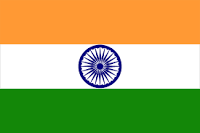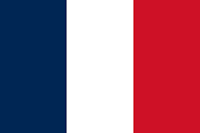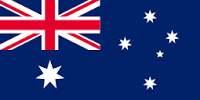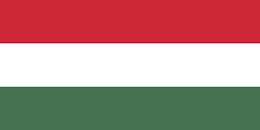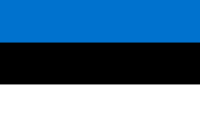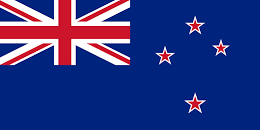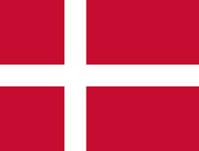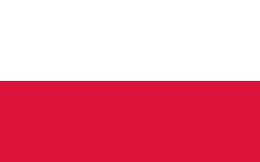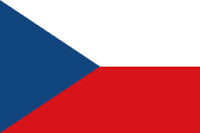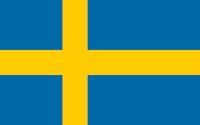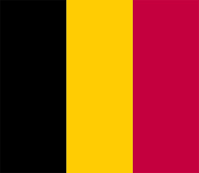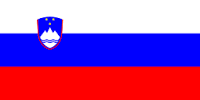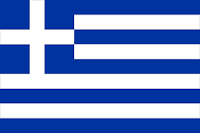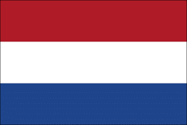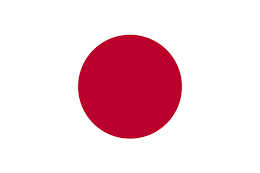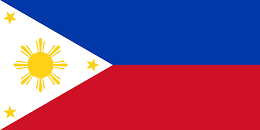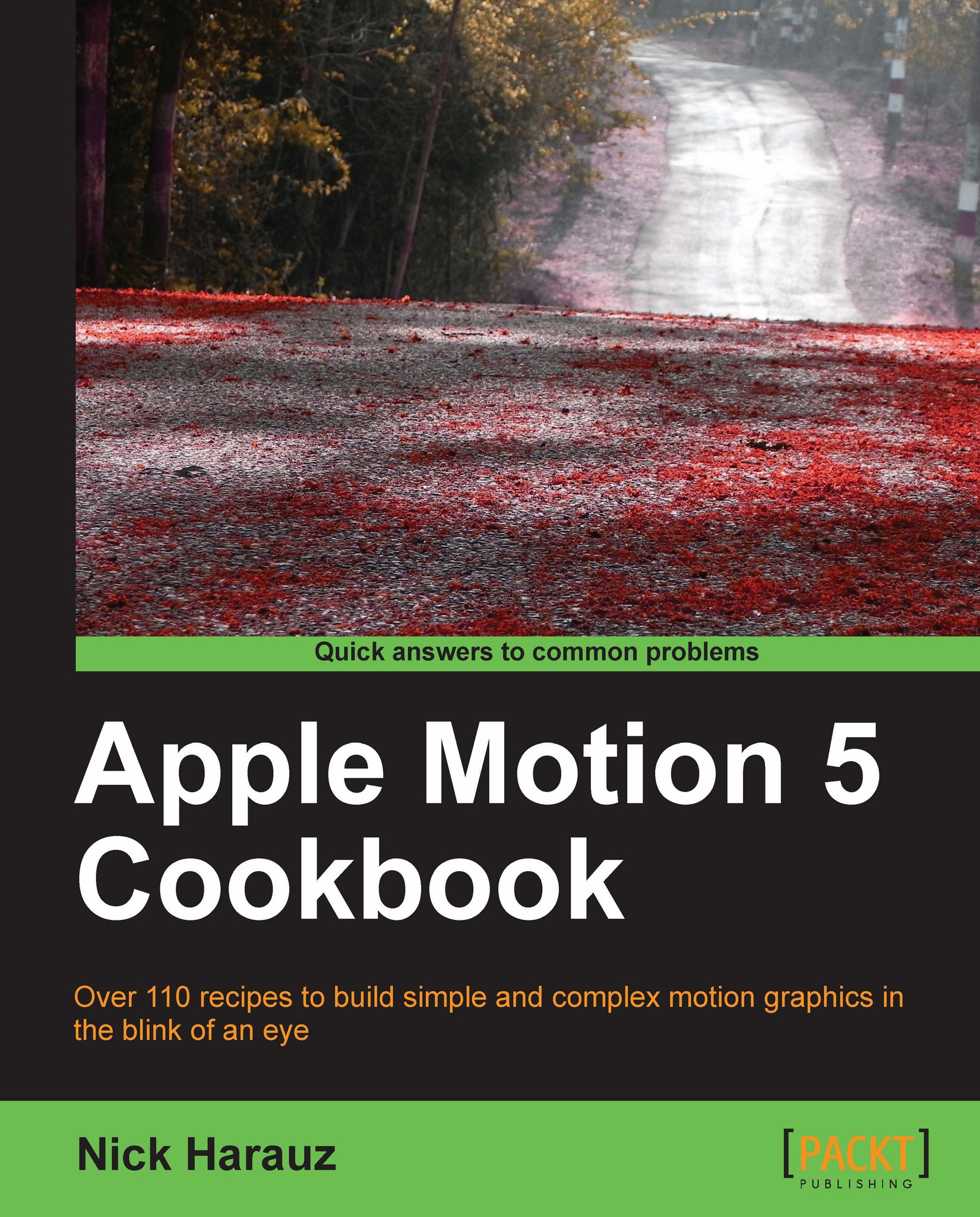Applying multiple masks to an image and changing mask modes
Sometimes it's necessary to apply multiple masks to an image to get your desired selection. At other times, multiple masks can be used to animate and reveal only specific portions of your image, creating dynamic motion graphics. Let's see some of the options available to us when we start combining multiple masks on a clip.
Getting ready
From the exercise folder of this chapter, double-click on the 06_08 project file. Play back the project; it's a scenic shot of a beach. Our objective is to combine several masks across the image to make it appear as though we're looking at the image through the window of a jail cell. We'll achieve this by adding one mask and duplicating it several times. We'll use different mask modes to control the interaction between the masks.
How to do it...
Select the clip Rectangle Mask tool from the toolbar. You'll find it to the right-hand side of the Text tool.
Click-and-drag a narrow Rectangular Mask from the...