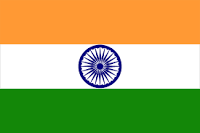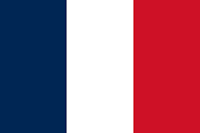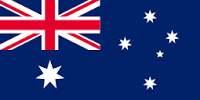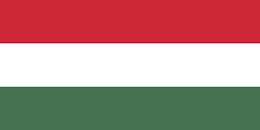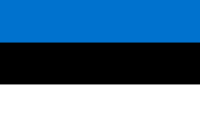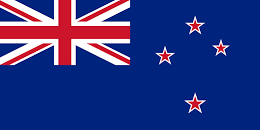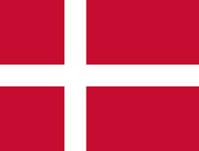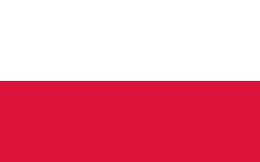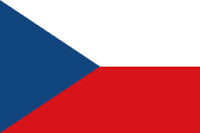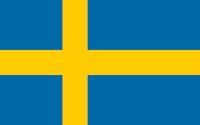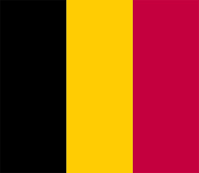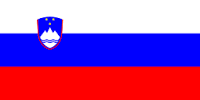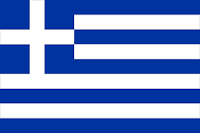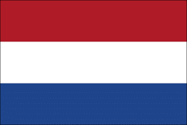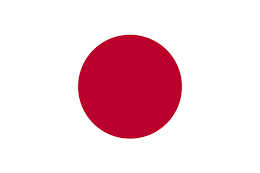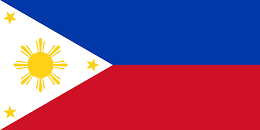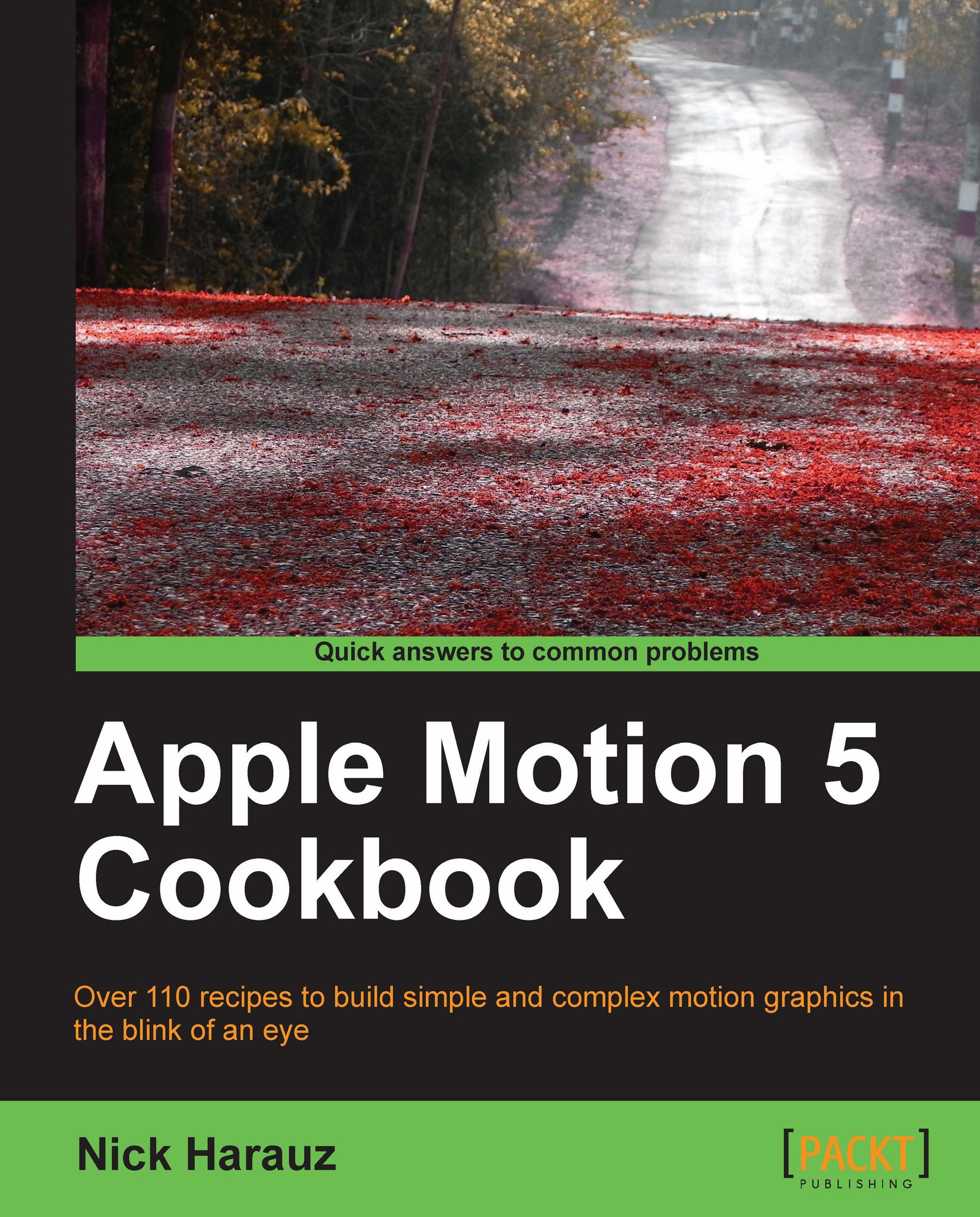Opening and changing text from FCP X in Motion
If you have FCP X and Motion running on your MAC, you may have noticed certain similarities between the two applications and their interfaces. When exploring FCP X, you might have right-clicked on a text file from the Media Browser and noticed an option to open it in Motion. Let's now walk through what happens when we do.
Getting ready
Go into your application folder and double-click on the Final Cut Pro icon to launch it. Press Command + 0 to go to the Project Library and from the File menu choose New Project. Name the project Text to Motion, associate it with any event you'd like, and click on OK.
How to do it...
From the Window menu, navigate to Media Browser | Titles as shown in the following screenshot. The Media Browser opens to the right-hand side of the Timeline showing all of the available text presets. We're going to find one and send a copy of it over to Motion.

Under All Category, scrub over the Drifting text by hovering over it with...